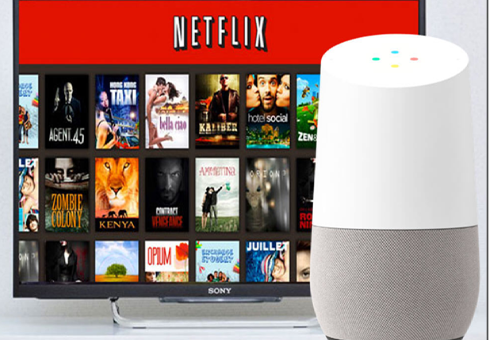You Can Integrate Netflix To Your Google Home
How does Google Home play Netflix? Home automation has come a long way. Today, it is possible to use home automation devices from Vera and Google to make your home a smart home. From controlling your kitchen appliances to your lighting and even your security system, home automation makes your home an exciting place to live. Controlling what you watch on TV is yet another way you can automate your home processes.
If you use Google Home, you already know all about using voice commands to play music or your favorite videos on YouTube. Now, it is possible to cue your favorite shows on Netflix through voice commands.
Netflix has grown to become one of the most visited sites for live streaming of movies and TV shows. If you already live in a smart home, you can integrate your Google Home assistant to control your TV, more so your Netflix app. Netflix is compatible with Google Home voice speakers. This will only work if your TV has Chromecast and Chromecast built-in.
Linking Netflix to you Google Home
To be able to play Netflix through your Google Home voice command speakers, you need to connect the account with your Google Home account. To do so:
- Go to your Google Home application and navigate to the menu icon
- From the menu, go to Google Assistant and click on more settings
- Select the service tab from the options and go to videos and photos
- You will find Netflix on the list. Click on the icon to link Google Home to the Netflix app
- You can now control Netflix from Google Home
Once you complete this process, you can activate streaming on Netflix through the Google Home voice command.
How does Google Home play Netflix?
Once the accounts are linked, you need to properly command Google Home to be able to control your Netflix. To have Google Home play Netflix:
- Activate Google Home by saying ‘OK Google’
- Command it to open Netflix ‘open Netflix on TV.’
- Command it to play the show you want to watch for example you can tell it to ‘watch The Crown on TV’ or ‘watch the next episode of The Crown on TV’ or ‘play stranger things on my Chromecast.’
- You can command Google Home to play, rewind, play or stop Netflix from playing on TV. You can also tell it to rewind two minutes etc.
There are numerous other commands you can issue for Netflix through Google Home, to mention a few. The voice commands are logical and will relate to what you want to watch on TV. You need to be specific when issuing the commands to Google Home. It is essential that you specify whether you need to play on TV or Chromecast.
Troubleshooting Netflix-Google Home issues
Netflix won't link to Google Home
Sometimes, you may need to try linking Google Home to your Netflix account severally for it to work. If you tried and failed, you can try setting a default playback or TV device. You can try this approach if you are having issues with Netflix playback as it can help to sort out the problem. The good this is that there is an option to undo if it does not work.
To set up a playback device on Netflix:
- Go to Google Home app and click on the account and devices
- Select the device to set as default
- From the top left corner, select cog settings
- Click on default TV to set it as the default playback
This will enable Netflix to play normally on Google Home. With this approach, you do not need to add voice commands on TV. This way, you can issue commands without specifying whether to play on Chromecast or TV, like ‘OK Google, play Stranger Things. Google Assistant will understand the command and play the show on the default device.
Remember to plug in your Google Home before trying to link it to your Netflix account.
Cueing Netflix shows on Google Home
Watching your favorite shows on Netflix through Google Home is the same as watching music videos on YouTube from your TV.
If you own a TV that supports CEC, sending any command will switch your TV on before cueing YouTube, music streaming and Netflix for you to choose. This is the main advantage of Chromecast. Pairing it with Google Home ensures you do not need an expensive remove to power your TV.
With this capability, you can enjoy your favorite TV shows back to back without needing a remote. This is indeed the future of streaming and home entertainment automation.
How to Use Google Home with Tv
How Much is enther cable at walmart
Related Resources