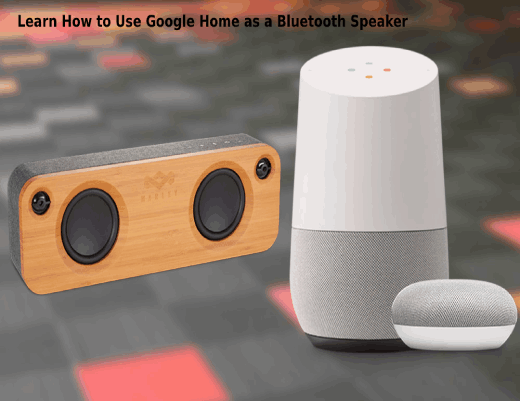Learn How to Use Google Home as a Bluetooth Speaker for Streaming Your Music
Smart home automation systems are becoming increasingly popular in the modern world. Smart homes use internet-connected devices to allow you to monitor and manage systems and appliances remotely or by using voice commands. Intelligent home automation via a smart home controller such as Vera or eZLO makes life more comfortable and convenient. If you enjoy listening to music while you work out, it is essential to learn how to use Google Home as a Bluetooth speaker.
How to Use Google Home as a Bluetooth Speaker
Previously, you could not use Google Home speakers on Bluetooth, but an update to the speakers has made it possible in two ways. Using voice commands is the fastest and easiest way to set the Google Home speaker in a pairing mode. The speaker becomes discoverable to a nearby Bluetooth device for a short while. Give a voice command by saying, "OK Google, Bluetooth pairing," or go to the Google Home app on your phone and tap the Google Home device you wish to pair. Select "Paired Bluetooth devices" and then select "Pairing Mode."
After setting your Google Home into a pairing mode using one of these two methods, connect it to your smart device like any Bluetooth device.
On an iOS device:
- Open settings
- In the first set of options, select Bluetooth
- Let your iOS device search for available devices. Select Google Home from the option, "Other devices." If you have named it, for example, "Gym," it will appear in that name.
- Give the two devices a few seconds to pair. If they do not match, move the two devices closer to each other
On an Android device:
- Swipe downwards from the screen’s top using two fingers
- Tap and hold on the Bluetooth icon. If the image does not appear, swipe to the left to see the Quick Access options and select from there.
- Let your Android device search for devices. Depending on which device you are using, you might need to tap, "Pair new device," or "Search for devices."
- When your Google device pops up in the Bluetooth list of devices, tap on it. ( If you have named your device, it will appear in that name)
- If the two devices take long to connect, move them closer to each other
- Once paired, Google Home will operate like all Bluetooth speakers. It will play any audio from any streaming site such as Spotify, YouTube, Safari, etc.
How to use a Google Home as a Bluetooth Speaker by connecting it to any streaming accounts
It is possible to connect your Google Home to any streaming account such as Spotify, Google Play Music, or Pandora. Once you set up the Google Home app, you will be prompted to connect to all the streaming accounts you have. In case you were not prompted, or maybe you skipped the option, here is how to set up Google Home as a Bluetooth speaker and stream music from streaming accounts.
- Open Google Home App
- On the Homepage, tap "settings."
- Under "Rooms, Groups, and devices," select "Add."
In this new menu, check under the "Add services" tab and from the three available options, i.e., "Music and audio," "Videos and photos," or "Radio."
On-screen, you will get a streaming services list that you can connect Google Home to. Tap on the ones you want and log in, then confirm that you are giving Google Home access to that streaming service. Once done with this step, you are free to use your Google Home speaker using a voice command. For example, you can say, "OK, Google, play Pandora." You can choose to give more specific commands such as OK Google, play 'I Have Nothing' by Whitney Houston on Pandora."
Conclusion
The joy of having a smart home automation system is the ease of operation and convenience. Switching on lights remotely via your smartphone, or via voice command is the ultimate level of comfort. You can choose to play any music from any streaming site, or from your phone or iPod playlist. If you are in your home gym, you do not have to stop working out to select a playlist, you only need to issue a command to Google Home, and it will play the music you want.
Connecting your Google Home to Bluetooth just got more manageable, and by following the above steps, you can have access to millions of songs on the streaming sites. Some like Spotify allow you to download thousands of songs to a playlist that you can play offline.
How to Link Spotify as Google Home
Related Resources