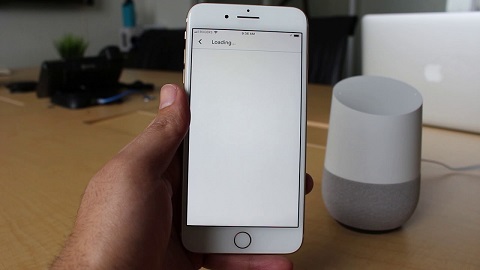Have you subscribed to Spotify but you don’t know how you can link up your account with Google Home smart speaker? Don’t worry anymore because though this guide, you will learn how to link Spotify to Google Home smart speaker. Spotify already has more than 100 million subscribers and the numbers continue to grow. Many people prefer Spotify because it enables users to use their smartphones as a controller via the Spotify Connect feature.
If you have a premium Spotify account, then you don’t need to worry because it’s automatically linked to your Google Home speaker. However, if you have a premium subscription, you will need to learn how to link Spotify to Google Home. Google is honoring its promise of making Google Home speakers open to more music and video streaming services.
Google Play Music is the default music player on Google Home. But the company gives you the chance to change to your favorite music application. There’re a variety of free music streaming services including YouTube, Spotify, and Pandora. You can choose any of these applications to be your default music player. But for now, let’s learn how to link Spotify to Google Home.
How to Link Spotify to Google Home- What Does it Do?
Spotify works over Wi-Fi network. You can use Spotify to stream music directly to your smart speaker, streaming sticks, and TVs from either your smartphone, computer, or tablet. Spotify turns your smartphone, tablet or computer into a remote control. By doing that, it frees your phone so that you can make calls without interfering with the streaming as it would when using Bluetooth. Spotify saves your phone’s battery and it works all over the house with smart speakers from all the major brands.
How to Link Spotify to Google Home- Getting Started
Linking your Spotify account with Google Home is a breeze. Spotify recommends that you should have the latest version of the application. The app updates automatically but it’s wise to confirm if it’s running the latest version of the application. Once you’ve updated Spotify, connect your phone and the Google Home speaker to the home WIFI. Remember that the two devices should be on the same network for you to access the speaker via the Google Home app.
How to link Spotify to Google Home- Launch the Google Home App
Once the devices are on the same network, open the Google Home app on your smartphone, tablet, or iPad. The Google Home app is a multicolored house icon labeled “Google Home” or “Home”. It should be easy to find.
How to link Spotify to Google Home- Confirm Your Google Account
After launching the Google Home app, it will prompt you to choose the Google account to use with the app. Ensure the signed-in Google account is linked to the smart speaker. In the next step, tap on the plus button on the left top corner to expand the menu.
How to link Spotify to Google Home- Select Music and Audio
After tapping on the plus sign at the top left corner, a menu will appear with various options including set up device, invite home member, create speaker group, create new home, music and audio, videos and photos, and offers. Now, select music and audio and then tap on Spotify.
How to link Spotify to Google Home- Login to Your Spotify Account
When you select Spotify, you will have two options. In the first option, you can log in to your Spotify account through Facebook or you can enter your email address and password to access your Spotify account. Also, if you don’t have a Spotify account you can create a new account for free. Finally, read the Terms and Conditions and tap on “Agree”.
How to Link Spotify to Google Home- Enjoy Your Favorite Music
Once you have linked your Spotify account, you can now start requesting Google Assistant to play your favorite music. You can request music by saying “Hey Google” or “Okay Google” play (title song, album, or artist). Remember you don’t need to have a premium Spotify account to enjoy these services. In 2017, Google partnered with Spotify to enable consumer with free Spotify account access to music.
However, the free Spotify accounts have their limitations. For instance, it has limited songs and also doesn’t have high-resolution audio. If you want to enjoy high-resolution, unlimited skips and ads-free streaming, you should consider going for a premium Spotify subscription. However, if you don’t mind occasional and shuffle mode, you can keep enjoying your favorite music on the free Spotify account.