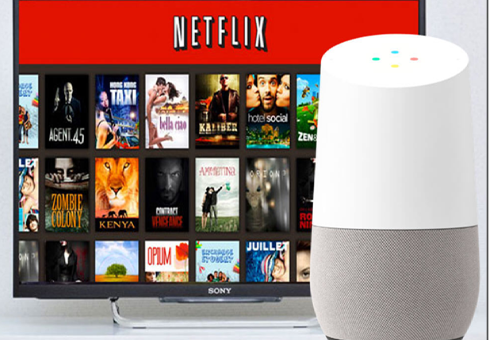How to Play Netflix through Google Home and Everything in Between
Follow every step and recommendation as prescribed below. After this,you should not face any challenges on how to play Netflix through Google Home.
First, you will gather the requirements. Secondly, we shall take you through the process of linking Netflix to your Google Home. After this, you will be in a position to comfortably enjoy using your Netflix.
However, if you cannot connect Netflix to Google Home even after all these steps, we shall guide you on how to correct any problems that may be hindering the process.
What You Need to Enable You PlayNetflixthrough Google Home
You need the following before you can playNetflix with Google Home:
- Google Home Mini or Nest.
- Tablet or mobile phone with the Google Assistant app installed.
- Smart TV with an in-built Chromecast with Cast version 1.21 or higher.
Assemble the above requirements.After that, strictly follow the outlined steps, below, to complete the connections.
Step 1: Launch the Google Home app— To connect to the Chromecast, ensure your device is connected to the same network as the Chromecast. Then, open the Google Home app.
Step 2: Tap on Add Device—On the topmost left corner of the main screen, you will see the + button. Tap on it. This you do if you possess an existing room to add the device in. Alternatively, click on + icon. This allows you to add a new device to the available room.
Step 3: Select Videos and Photos — scrolling on the screen, you will see Manage Services. Under this option, tap on Videos and Photos. This enables you to control apps that are compatible with Google Home. You should have the Netflix app already installed under Videos icon.
Step 4: Select “Link” — Under Videos option, below Netflix, click on LINK. Here, enter your details to enable you to watch your titles via the Google Home app.
Up to this point, you can control Netflix through your Google Home app. This you can do by using voice-activated commands. All you need is to say the commands then wait for Netflix to play its part; start the playback. Then, you can enjoy a variety of videos, audio, podcasts, productivity as well as other smart home apps.
Many are the times when you ask Google Assistant to play to play your favorite video. Instead, it starts to play funny clips that you do not need. This is because Google Assistant determines what you want to watch. To avoid this, give more specific commands to Google Assistant.
For example, instead of commanding, “Hey Google, play Musical,” send a more specific command like, “Hey Google, play Musical Friends by Joy.” Wonderful experience would result in a situation where your TV supports CEC. This is because sending the commands will turn on the TV before signaling up Netflix.
What if…?
A good reader like you follows every step in a procedure (and we love that!). However, after adhering to every instruction as guided, your Netflix fails to work, how would you react? Worry not.
In case your Netflix fails to link to Google Home, try setting a playback device. This you can carry out whenever you have a problem with Netflix playback.
How Do You Set up Playback Devices on Netflix?
- Launch the Google Home app
- From the menu, choose the account and the devices.
- Select the devices you consider using as default
- Select the icon of Cog Settings in the topmost left corner of the screen.
- Choose the default TV that you consider setting — as your default playback device. You need to have set the playback devices before setting a default.
After setting playback devices, Netflix should respond to commands from Google Home. Again, this is advantageous since you don’t have to add your voice commands to your TV.
Besides, you can continue playing other devices by defining the device in your commands. This can take place even after you have selected the default device; one that you need to play on.
Conclusion,
How to play Netflix through Google Home should not be a daunting task anymore. Use the outlined guidelines as your recipe for setting up the marvelous Netflix services. In case your Netflix fails to start functioning, playback devices on Netflix.
If you cannot succeed after all these, you can seek professional support. Otherwise, you should be good to start watching your movies.
How to Control with Google Home Mini
Related Resources