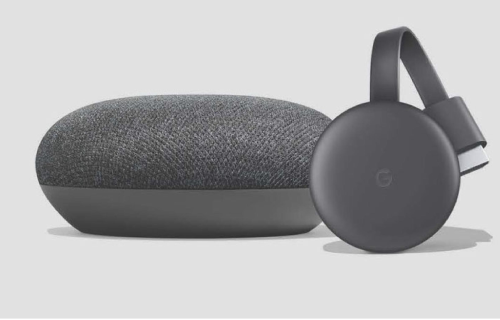Home > Use Google Chromecast with Google Home
A combination of Google Home and Chromecast helps you to streamline the media in your home. All the homeowner needs is the right commands. Google Home works with Chromecast to give you a seamless experience with your home media.
Setting up Your Chromecast to Use with Google Home
Google Home allows you to control your Chromecast device with your voice. Google Home does not come with a screen; hence, you cannot watch videos. However, it allows you to control the videos you stream as you can request videos from Netflix, pause, and stop them at will with your voice.
You must set your Chromecast device up first to work with Google Home. The following easy steps show you how to use Google Chromecast with Google Home:
-
Connect the Chromecast to the television.
-
Set it to the proper input.
-
Tap the Google Home app on your smart device to open it.
-
Select the devices in the top right corner of your device.
-
Select ‘Add New Device'.
-
Go to your Wi-Fi settings and select the right device – Chromecast (followed by a series of digits for each device).
-
Go back to the Google Home app and select ‘Continue.’
-
Verify that the code in the app matches the one on your television and tap ‘I See It.’
-
Select your region.
-
Tap continue.
-
Enter your Chromecast name (make it easy and natural). Do you want to enable your Chromecast to send crash reports and usage data? Do you want to enable guest mode? If you do, select ‘continue.’
-
Select the Wi-Fi network that you will use to connect your Chromecast.
-
Create a password, enter it, and tap ‘Continue.’
-
Tap ‘Sign In’ to access your Google account. If you are signed in, tap ‘Continue as XXXX’ if that option pops up.
-
A cast tutorial will pop up. You can opt to watch it or skip it.
Your Chromecast is fully set up. Tap the devices menu from the main screen to have a look. With your Google Home, you can control the Chromecast with voice commands. For instance, if you named your Chromecast ‘Dining Room’, say “Play Star Wars in Dining Room.”
YouTube videos play by default, but you can link your Netflix account and request your Chromecast to play your favorite Netflix content.
How to Use Your Google Home as a Cast target
There is no easier way than to talk to your Google Home speaker. A simple “Hey, Google,” followed by your request, is all that is needed. Home doubles up as a Cast target for any audio. You can choose your Google Home in any audio app that supports Google Cast.
Casting audio to Home sends alerts to devices that have the Google Home app installed. A notification pops up on these devices showing the content that is playing on Home. You can then choose to mute, stop, or pause whatever is playing.
The Home also responds to voice cues and allows you to adjust the volume using your finger on top of the speaker.
Using Google Home to Send Content to another Cast Target
Tell Google Home what content you need and what device you want it played on. You can request to have music playing in the bedroom or a cookery video in the kitchen. For instance, you could say, “Ok, Google, play Michael Bolton on the bedroom speaker.”
Google Home also facilitates multi-room audio streaming. You will need to have an audio group name that includes the rooms you want the audio played in. For instance, you can request it to play music to your audio group name.
The audio immediately plays the music in sync in different parts of the house and on different speakers. With Google Home, you can continue using the voice commands you used on another device to control the playback.
Therefore, you can pause, stop, or adjust the volume on the other device. The connection between Google Home and the device playing the audio content remains until the cast session is over. Request Google to ‘stop casting,’ and it is done.
Conclusion
There is a lot more that Google Home and Chromecast can do. The potential increases with the number of cast-ready devices you have in your home. Also, your preferred media sources play a huge role.
Google continually updates its services, which means you must keep checking in to get the latest. Being able to control all your devices, only using verbal commands, is a dream come true for many smart homeowners. Home automation has never been more exciting.