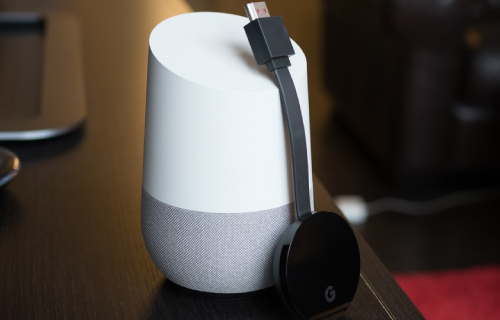In today’s fast-evolving world, many homeowners want to achieve convenience by automating their homes. You can easily achieve your home automation goals with advanced smart gadgets from Google.
For example, did you know that you can easily connect your computer or mobile gadget to your television screen?
Chromecast can help you achieve this. Read on to find out how to use Google Home Chromecast with ease. In this post we’ll discuss:
-
What’s Google Chromecast and how it works
-
How to set up your Google home Chromecast, and
-
How to use your Google home Chromecast
What’s Google Chromecast and how does it work?
Chromecast is a gadget made by Google that you plug in the HDMI port of your TV. You can then use it to connect your smart gadgets to your television. This way, you’ll be able to watch your favorite shows from various services such as Netflix.
You can also use your Google Chromecast to display a page on your TV screen’s Chrome browser. There are various Chromecast tv gadgets to choose from. You can purchase these gadgets from the Google Store or reliable online stores. These are:
Chromecast Ultra
This gadget is specially designed for video enthusiasts. It comes with smooth streaming and 4K high definition video quality features.
Chromecast Audio.
This gadget is specially designed for music enthusiasts. You can use it to stream audiobooks, music, and podcasts from your computer or mobile gadget through Wi-Fi.
Chromecast
This gadget is ideal for you if you love television shows and music. You can use it to stream movies and shows from Android, iOS, and Mac or PC via HDMI on television.
How to set up your Google home Chromecast
Connect your Chromecast gadget to the HDMI port on your TV and connect it to a power source.
Install the Google Home app on your mobile gadget. Install an extension if you’re using a computer. The app is available for free for both Android and iOS gadgets.
Ensure your Chromecast is connected to the same Wi-Fi network as your computer or mobile gadget. Once you launch the Google Home app on your mobile gadget or the Chromecast setup page on your PC, the Chromecast gadget should be detected automatically.
Instructions to match it with your computer and the mobile gadget will pop up on your screen. The instructions vary depending on the gadget you’re matching it with.
Once you complete the setup process, you’ll be able to view content from your gadget on your television screen.
How to Use Google Home Chromecast
Search for Chromecast-enabled Apps and Install them in Your Gadget
Figure out the apps that are compatible with Chromecast and can be displayed from your mobile gadget to the television screen before installing them.
Check out Chromecast-optimized Websites
If you are accessing a website from a Chrome browser, you can cast a tab to ensure it appears on your television screen. However, the best way to get good quality pictures that are optimized for Chromecast is to use Chromecast-enabled websites. Other than great casting, there are various benefits of using a Chromecast enabled website. These include:
-
Playing independently. This means you can continue casting even with your computer closed. This is different from casting a tab where your computer should remain open and running.
-
Operating on less battery power
Click the Cast Button to View the Website or App on Your Television Screen via the Chromecast Receiver
If the app you are using is optimized for use with Chromecast, you’ll notice the Cast symbol appearing on your screen. Click ‘cast’ to view the application on your television.
If you aren’t certain whether your app is compatible with Chromecast, search for the Chromecast symbol on your screen. If you spot the symbol on your screen you’ll be able to transmit the app to your television via your Chromecast receiver.
Enjoy Your Favorite Videos, Movies, Music, Shows, and Games of Your Television Screen
Once you’re done pairing your gadget with Chromecast and have successfully started transmitting content on your television screen, the process is complete. Now you can start playing your transmitted content.
You’ll even be able to share the content with your friends and family accordingly. If you experience any problems with the setup process you can always get assistance from the Chromecast help center.
Finally
Google Home Chromecast gives you an easy way of viewing movies, pictures, music, and shows on your television screen. All you need is to set it up and pair it wirelessly with your Android, iOS, or PC.