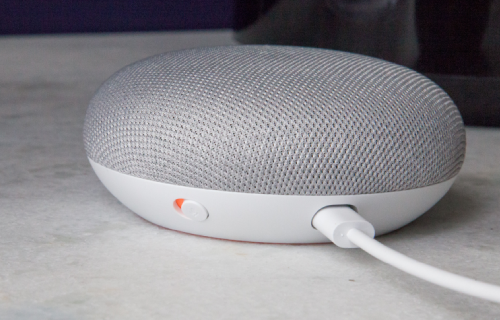Home > Use Google Home to Control Chromecast
Google Chromecast is a versatile device that works with numerous devices and apps, simplifying both your home life and entertainment. Google Home, another smart device, further enhances your home experience by managing your electronic devices and appliances effortlessly.
When combined, these two devices offer the convenience you need and deserve at home. In this article, we'll explore how to use Google Home to control Chromecast, providing you with the easiest way to enjoy smart devices in your home.
Here are the steps to follow to use your Google Home to control Chromecast:
Download the Google Home App to Control Chromecast
The first step in revolutionizing how you interact with your TV and other home devices is to download the Google Home app onto your phone.
The Google Home app is available for both Android and iOS devices. Once installed, you can begin connecting all your devices to your Google Home.
Connect Your Chromecast Device to Your Google Home
To do this, ensure that your phone, on which the app is installed, is connected to the same Wi-Fi network as your Chromecast device. This ensures seamless connectivity between the devices.
Once all devices and the app are online, you can connect them through the app. Access the devices icon on the app to view all devices on the same Wi-Fi network. Click on "add devices" to connect your Chromecast device to the Google Home app, enabling control from your Google Home device.
Get Off the App
Once you've completed the connection process, you can now control your Chromecast device conveniently from your Google Home.
Put away your phone and command your Google Home to stream your favorite movies, music, or photos onto the TV or laptop connected to Chromecast. Sit back, relax, and let your Google Home handle the rest.
Connect to Other Apps with Your Chromecast and Google Home
Once your Chromecast device is connected to your Google Home, you can access many other compatible apps. Streaming apps like Netflix and YouTube are at your disposal with simple voice commands.
For subscription-based streaming apps like Netflix, you'll need to link your accounts to the app. Once done, you can command your Chromecast through Google Home to stream your favorite content effortlessly.
Give All Devices Connected to Your Google Home a Name
After connecting all devices in your home, be sure to assign them names. This makes it easier to command your Chromecast through your Google Home device.
Choose the Wi-Fi Network for Your Connected Devices
In the app, select the Wi-Fi network for your connected devices. This ensures they remain connected whenever your Wi-Fi is on.
Activate Voice Commands for Your Chromecast Connected to Google Home
Once you've downloaded the Google Home app and connected your devices, including Chromecast, you can activate voice commands on your app.
For example, say, "Hey Google, play Netflix on [name of your TV]." Your Google Home device will then instruct your Chromecast to start streaming your selected content.
You can issue commands to pause, play, forward, rewind, and select content, all with the sound of your voice.
Conclusion
Google Home is the ideal device to control your Chromecast. By following the above steps, you can quickly and easily connect your devices and utilize Google Home to control Chromecast. Download the app on your phone for a seamless journey in connecting Google Home and Chromecast.