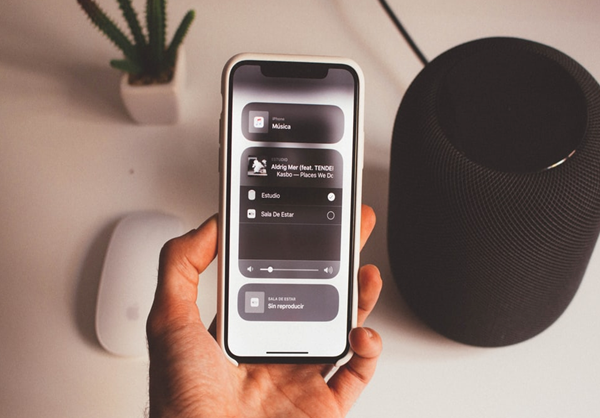How to Use Chromecast Audio with Google Home?
Do you know that you can sync your Chromecast audio with Google Home? Google has got a new feature that allows you to use your Chromecast audio with Google Home. You can now connect any device in your house that is linked to Chromecast to an audio playing on a Google Home speaker.
The great thing is that all these gadgets create a quality sound that's charming to the ear. Connecting your gadgets to Chromecast implies simply not getting to move to your sitting room to play or halt your music once you move to your room.
With Google Home, you have control of what you want to listen to from whatever corner of your house. The Chromecast audio not only plays your favorite music but can be used to play podcasts and other albums. Google Home acts as a channel that connects you to Google Assistance. Google Assistance responds to voice commands making it easy for you to control your devices without moving an inch.
So how do you use Chromecast audio together with Google Home? Follow these simple steps to connect your Chromecast audio with Google Home.
Join the Preview Program
-
To use the Chromecast audio with Google Home, the first thing you need to join the preview program.
-
Connect the Google Home app to your android or iOS device.
-
Ensure that your Chromecast is connected to your Wi-Fi network and click on it.
-
Tap on the Settings button at the right corner of your page.
-
Scroll down to the Preview Program section.
-
Follow the on-screen instructions to opt in.
If you cannot see the option prompt, then it means that Google is not recruiting new members from your region, and you need to try signing in later.
-
Rebooting your Chromecast can make your option visible.
Add Your Chromecast to a Speaker Group
The next step in using your Chromecast Audio with Google Home is to add Chromecast to a speaker group. In the Google Home app, add your Chromecast audio and other speakers that you want to sync with by following these simple steps:
-
Initiate the Google Home app.
-
Click on Add > Create speaker group.
-
Tap on all the devices you want to sync and remember to include your Chromecast.
-
Name your speaker group; for instance, you can call it 'My music.'
-
Save the settings.
-
Try playing some music on your devices using Google Home to test the quality.
-
All your devices connected to Chromecast audio together with your speaker should play the music.
How to Set Up Google Home Mini with Chromecast
Google Home Mini can be used to control your Chromecast device or Android TV if they are connected. To link your devices, follow these steps:
-
Launch the Google Home app on your smartphone or tablet.
-
Click on the Menu tab in the top left corner.
-
Click on More Settings.
-
Please scroll down to TV and Speakers and click on it.
-
Click on the Add button at the bottom right to search for Chromecast- enabled devices on your Wi-Fi.
-
Select the checkbox next to the device you want to link and tap on Add in the top right corner.
-
Your device will automatically appear on the list of connected TVs and Speakers.
-
You can issue commands to your device. You can play music, control the volume, pause, and playback or give any authority you wish.
To Prompt Google Assistant
Using the Chromecast audio with Google Home gives you a fantastic aural experience. You'll sync any device that's associated together with your Chromecast with Google Home. Google Home enables you to play music and also gives you access to the Google Assistance service. Google Assistance listens to only conversations in its environments but only follows commands when prompted.
To incite Google Assistance, you wish to motivate it by saying 'Ok Google' or 'Hey Google' at that point issue it with the required command. After you have Google Assistance, you are doing not got to move from one room to another to control your gadgets. You'll be able to, for illustration, alter the volume of your music once you are lying on your bed without moving to the sitting room. You'll be able moreover to switch your contraptions on or off from any corner of your house.
Google Home has three smart speakers who react to the same wake of words and commands. The difference between the three speakers is their size, sound quality, and price. Google Home features enable you to play or pause your music, adjust the volume, or mute the microphone.